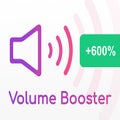Have you ever tried watching a YouTube video, and the sound was so low you couldn’t hear anything? Even when putting your device’s volume at the maximum? We’ve all been in these infuriating situations where your in-built speakers, external speakers, or headphones limit the sound, and in many cases, the videos or audio we want to watch is just too soft. What can we do in these situations? Volume Booster extension for Chrome can help.
Volume Booster is an extension for Chrome browsers that allow you to maximize the sound of video and audio files by up to 600%. Now, we’ll see how to start using this add-on to maximize the sound quality on different platforms such as YouTube, Spotify, Vimeo, and more.
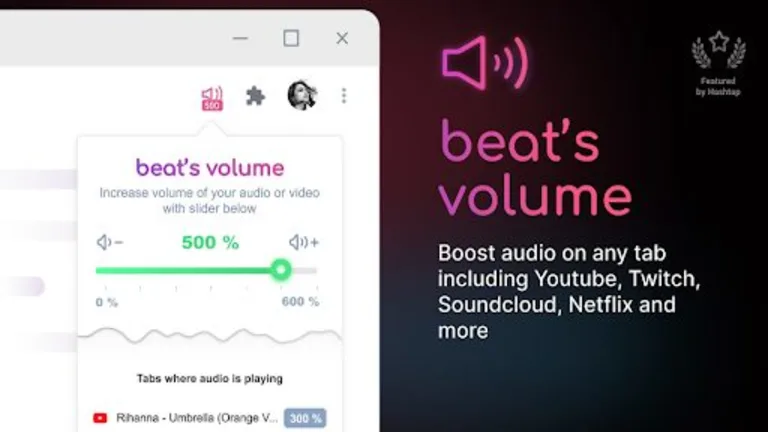
What influences sound quality and volume?
There are a few different factors that affect the sound quality and volume of videos and audio. One of these is the format that the files are uploaded in. Some formats support higher quality audio, whereas others compress the file size to make it easier to share, which affects the content’s quality and volume.
Another contributor that affects volume is the volume of the video or audio recorded. YouTube and other platforms usually have a handy tool to show you if your audio is within an acceptable (good quality) range before uploading.
However, if you record at a very low volume, it can be difficult to change, and many individuals end up uploading videos with soft audio quality. The hardware you’re using can also affect the volume. Cheaper devices and headphones often have a much lower volume than their more expensive counterparts.
How To Use Volume Booster Ztj Chrome Extension
Download and install the extension
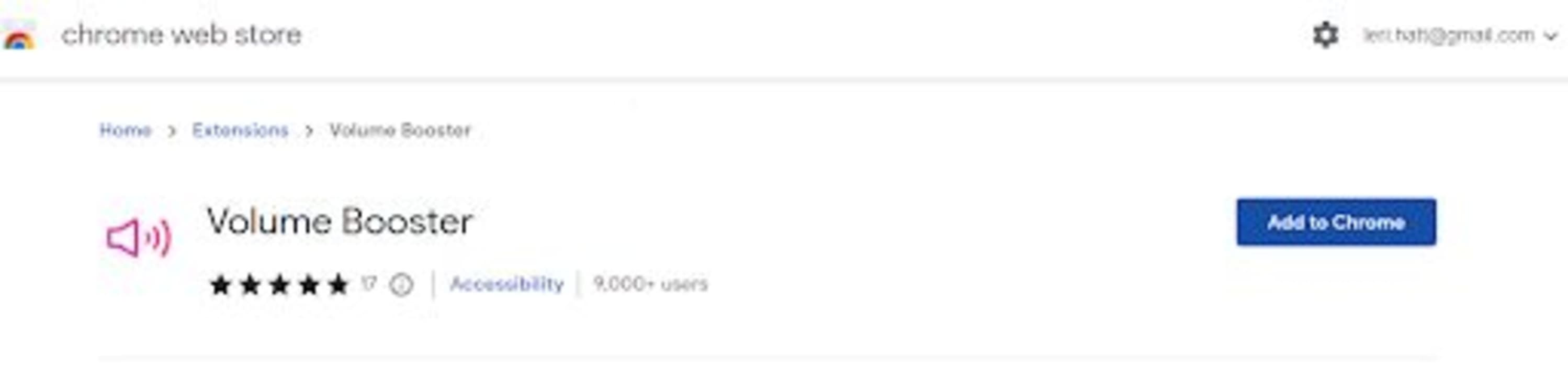
You can find a link to the download page in our article on the best volume booster extensions for Chrome.
Open platform where you want to play music or videos
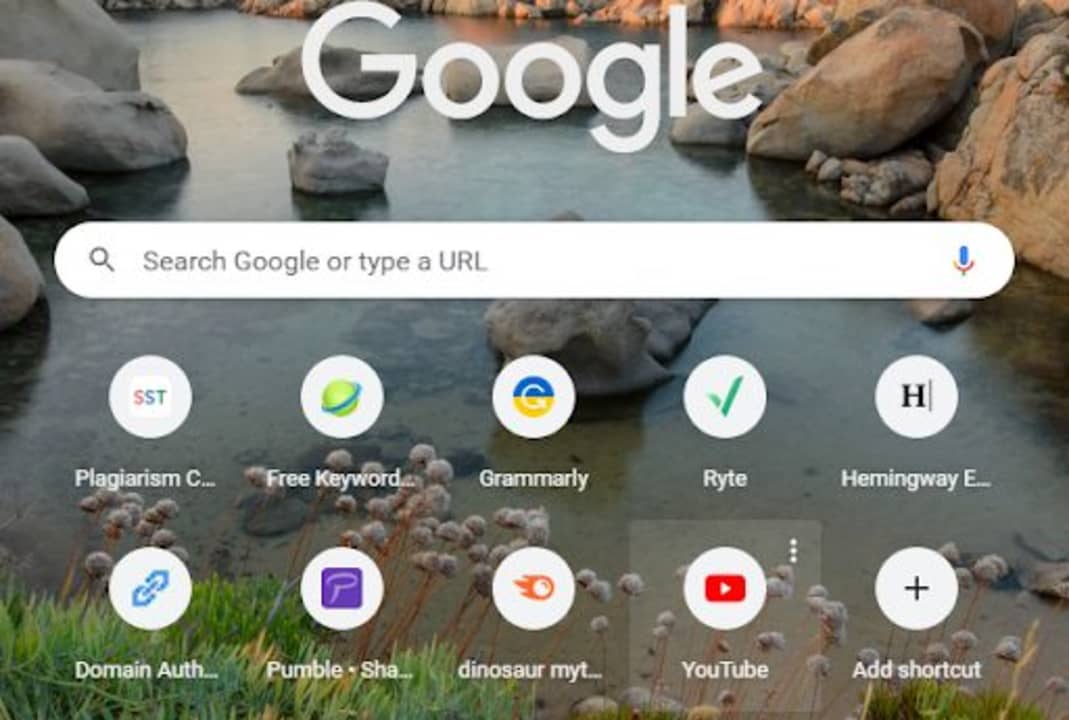
Once the extension is installed, you can navigate to your favorite music or video platforms such as YouTube, Spotify, Vimeo, TikTok, Twitter, Facebook, Instagram, or others.
Click on the extension and adjust the volume
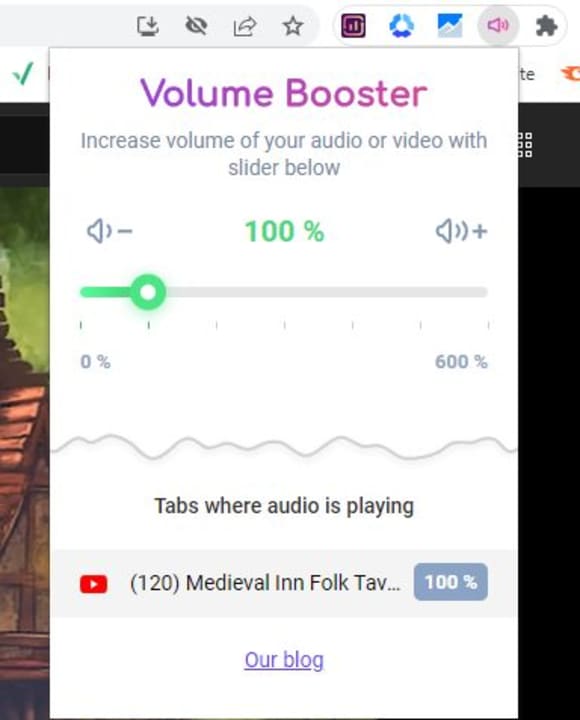
To adjust the volume, click on the extension icon, represented by a pink speaker, in your extension toolbar. A small window will open showing your current volume and any tabs where audio is being played, including that tab’s volume.
Adjust volume to multiple platforms
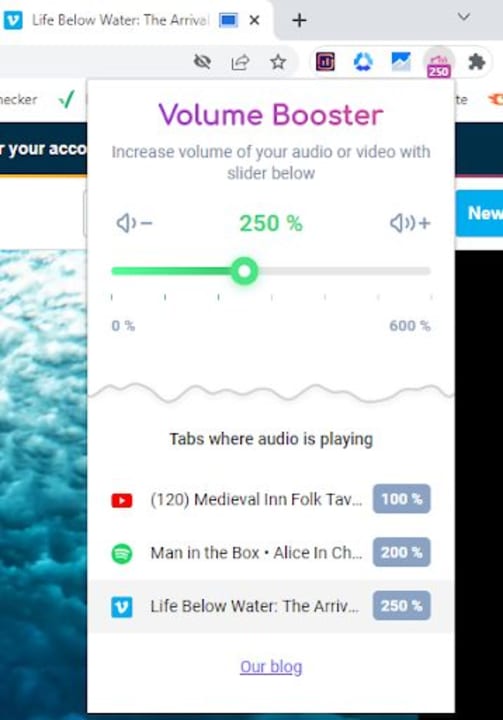
You can also open multiple platforms and adjust the volume for each individual tab according to your preference.
Why use a volume booster extension?
There are a few reasons why you’d want to use the Volume Booster extension for Chrome. Some of the reasons include:
- Easy to use
- Works directly on the page; no need to open sound settings
- Supports multiple platforms
- Can set the individual volume on different tabs
- Can adjust volume up to 600%
- Completely free